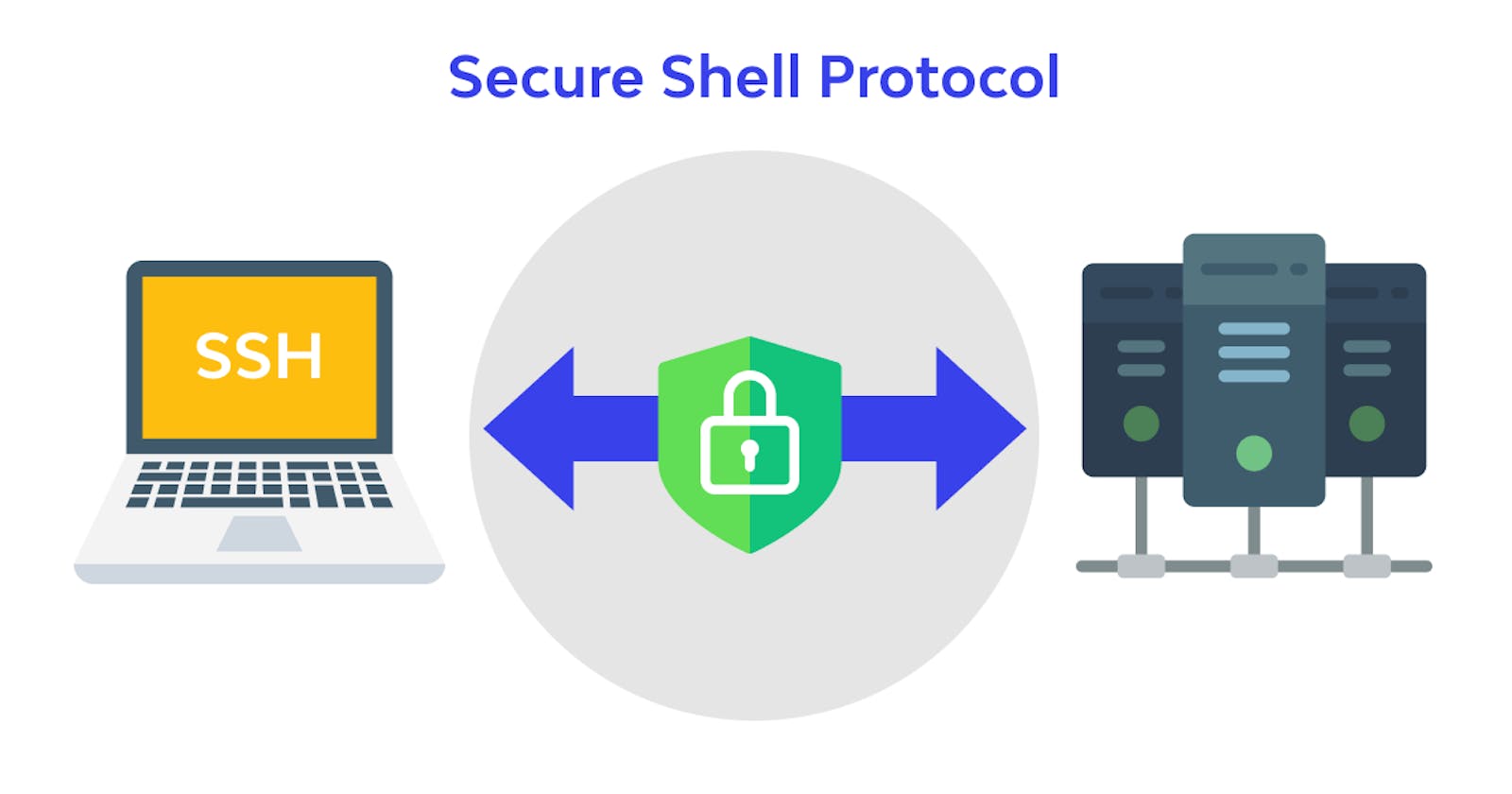Securely Accessing Remote Systems: Unleashing the Power of SSH
A Comprehensive Guide to Secure Shell (SSH) for Remote Administration
Introduction:
In today's interconnected world, the ability to securely access and administer remote systems is crucial. Whether you're managing servers, accessing a remote desktop, or transferring files, Secure Shell (SSH) is a powerful protocol that ensures secure and encrypted communication over unsecured networks. In this blog, we will explore the fundamentals of SSH, and its key features, and provide practical examples to help you harness the full potential of SSH for remote administration.
SSH: Secure Shell (SSH) is a cryptographic network protocol that enables secure communication between two networked devices. It allows users to log in and access a remote system's command-line interface or execute remote commands securely. SSH provides encryption, authentication, and data integrity, ensuring confidentiality and preventing unauthorized access.
SSH Key-Based Authentication: One of the key features of SSH is key-based authentication, which offers a more secure and convenient alternative to password authentication. Instead of entering a password, SSH uses cryptographic key pairs—a public key and a private key. Here's an example of generating an SSH key pair:
ssh-keygen -t rsa -b 4096
This command generates an RSA key pair with a key length of 4096 bits. Once generated, the public key can be copied to the remote system's authorized keys file for key-based authentication.
- Establishing an SSH Connection: To establish an SSH connection to a remote system, you need the IP address or domain name of the remote system, along with valid credentials (username and password or private key). Use the following command to initiate an SSH connection:
ssh <username>@<IP_address_or_domain>
For example, to connect to a remote system with the username "admin" and IP address "192.168.1.100", use the following command:
bashCopy codessh admin@192.168.1.100
- Transferring Files with SCP: SSH also provides a convenient method for securely transferring files between systems using the SCP (Secure Copy) command. Here's an example of copying a local file to a remote system:
cp <local_file> <username>@<IP_address_or_domain>:<destination_path>
For instance, to copy a file named "example.txt" from your local system to the remote system's "/home/admin" directory, use the following command:
scp example.txt admin@192.168.1.100:/home/admin
- Port Forwarding with SSH: SSH can also be used for port forwarding, allowing you to securely access services running on a remote system. The following command establishes a local port forwarding from your system to the remote system:
ssh -L <local_port>:<destination_address>:<destination_port> <username>@<IP_address_or_domain>
For example, to forward local port 8080 to a web server running on the remote system at port 80, use the following command:
ssh -L 8080:localhost:80 admin@192.168.1.100
Conclusion:
SSH is a versatile and secure protocol that empowers administrators to securely access and manage remote systems. In this blog, we explored the fundamentals of SSH, including key-based authentication, establishing SSH connections, transferring files with SCP, and port forwarding. By mastering these techniques, you can confidently administer remote systems, transfer files securely, and leverage SSH's advanced features to streamline your remote administration tasks.