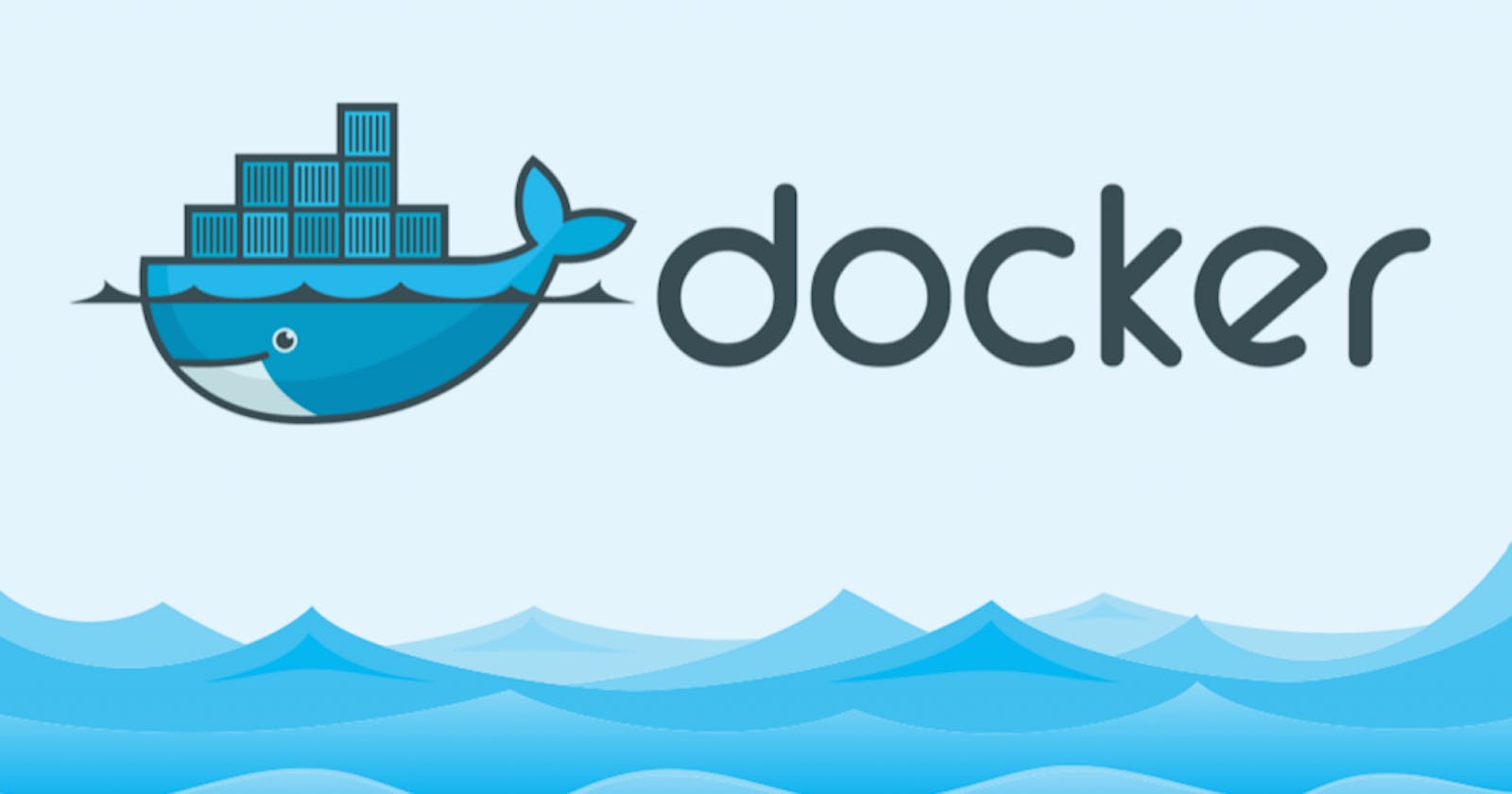Mastering Docker Commands: A Comprehensive Guide with Examples
Docker Commands Unleashed: A Complete Reference Guide for Container Management
Introduction:
Docker, the leading containerization platform, offers a wide range of commands to manage and orchestrate containers efficiently. In this blog post, we will explore the most essential Docker commands and provide practical examples to demonstrate their usage. Whether you're a beginner or an experienced Docker user, this comprehensive guide will help you master Docker commands and enhance your container management skills.
Docker Image Commands:
Pulling an Image: To download an image from a registry, use the pull command. For example, to pull the official Ubuntu image, execute the following command:
docker pull ubuntu
Listing Images: To view the list of downloaded images, employ the images command:
docker images
Removing an Image: To remove an unwanted image, use the rmi command followed by the image ID or name:
docker rmi <image_id or image_name>
Docker Container Commands:
Running a Container: To start a container from an image, use the run command. For instance, to run a basic Nginx web server container, execute the following command:
docker run -d -p 80:80 nginx
Listing Containers: To view the active containers, utilize the ps command:
docker ps
Stopping a Container: To stop a running container, employ the stop command followed by the container ID or name:
docker stop <container_id or container_name>
Removing a Container: To remove a stopped container, use the rm command followed by the container ID or name:
docker rm <container_id or container_name>
Docker Volume Commands:
Creating a Volume: To create a volume for persistent data storage, execute the volume create command:
docker volume create <volume_name>
Listing Volumes: To view the existing volumes, use the volume ls command:
docker volume ls
Removing a Volume: To remove a volume, employ the volume rm command followed by the volume name:
docker volume rm <volume_name>
Docker Network Commands:
Creating a Network: To create a Docker network, use the network create command:
docker network create <network_name>
Listing Networks: To view the available networks, execute the network ls command:
docker network ls
Removing a Network: To remove a network, use the network rm command followed by the network name:
docker network rm <network_name>
Conclusion:
Mastering Docker commands is essential for efficient container management. By familiarizing yourself with the commands covered in this comprehensive guide, you can confidently pull images, run containers, manage volumes, and configure networks with ease. As you delve deeper into Docker, you'll discover additional commands and advanced features that further enhance your containerization experience. Embrace the power of Docker commands and streamline your container management workflow for efficient application deployment.